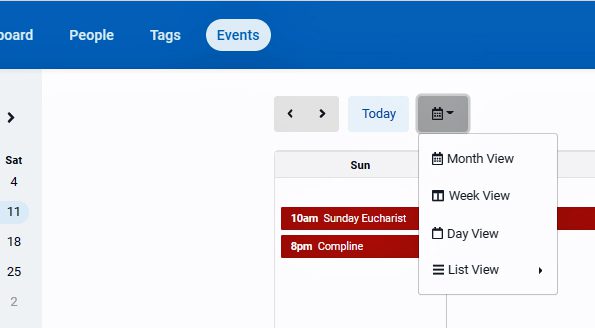How to View the Events Calendar in Breeze
1. Log into Breeze using your account. Remember, you can always access the Breeze log in at the upper right-hand corner of the front page of the web site.
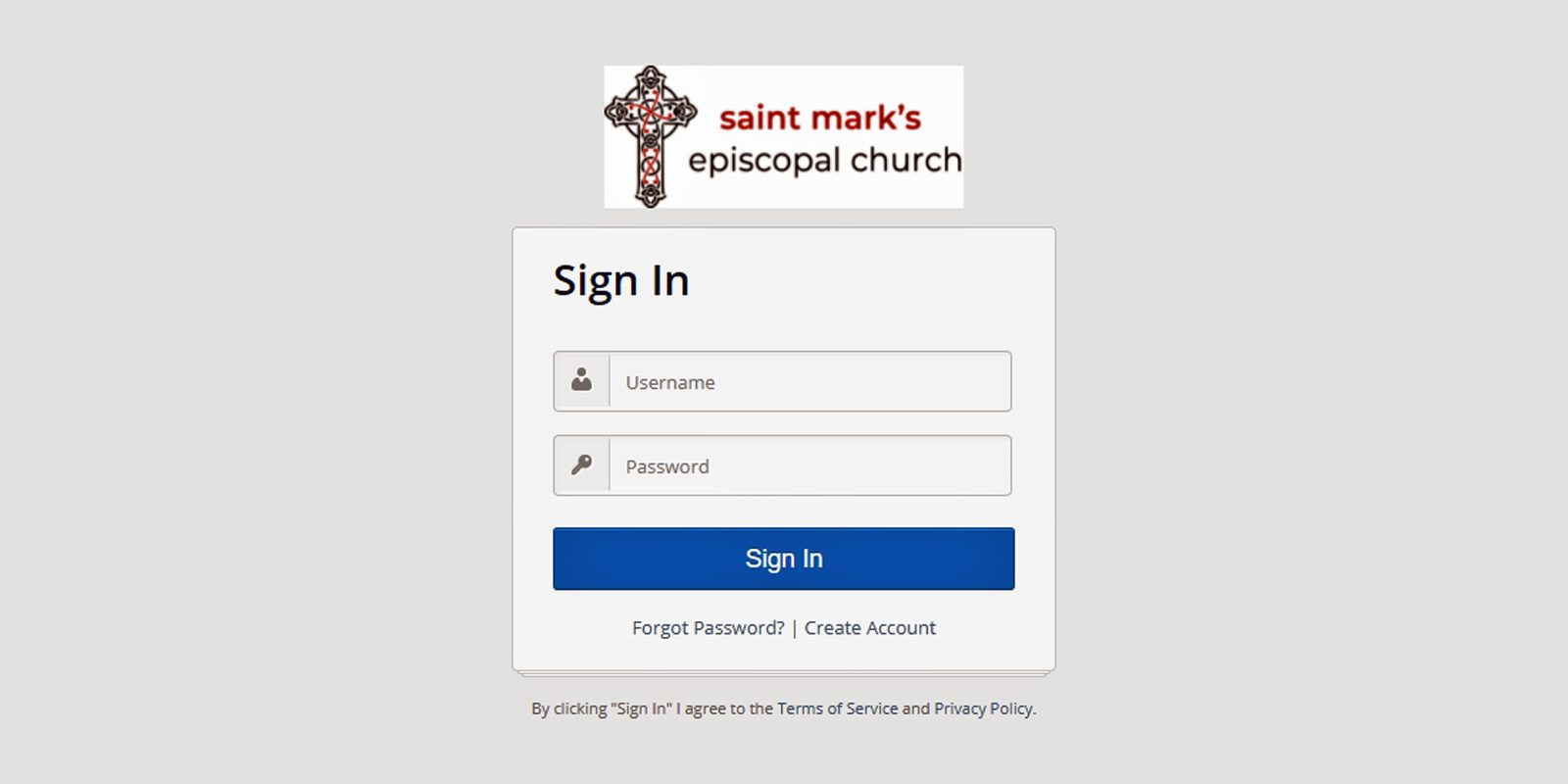
2. Once you log in to Breeze, you can click on the Dashboard tab to bring up your Dashboard. Click on the Customize Dashboard button and click on the button to activate a list of upcoming events which will appear on your Dashboard.
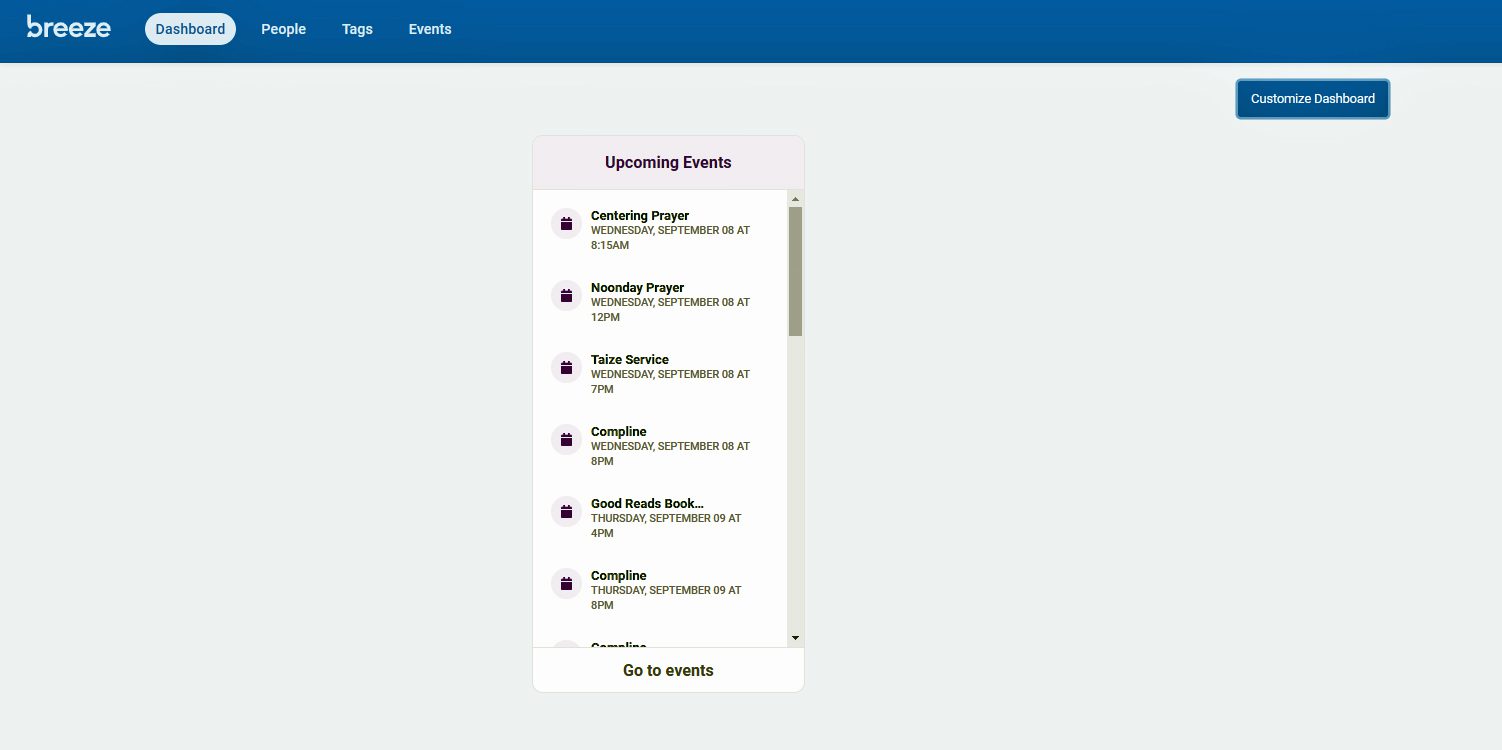
3. On your Dashboard, you can either click on Go To Events (at the bottom of the list of upcoming events) OR click on the Events tab at the top of the screen. Either of these will take you to the main parish events calendar.
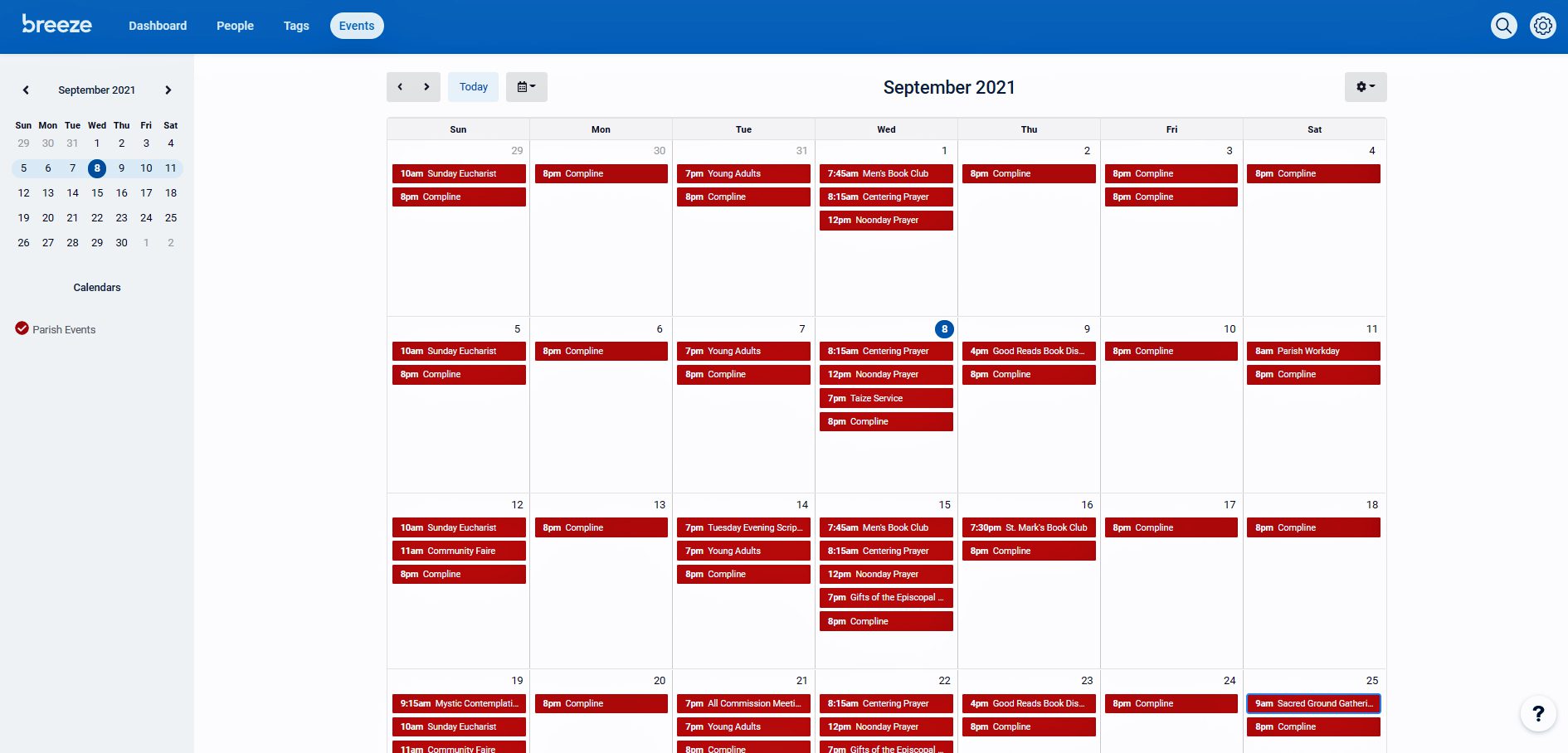
4. Just as on the website calendar, you can click on any event to open up a window with further description about the event.
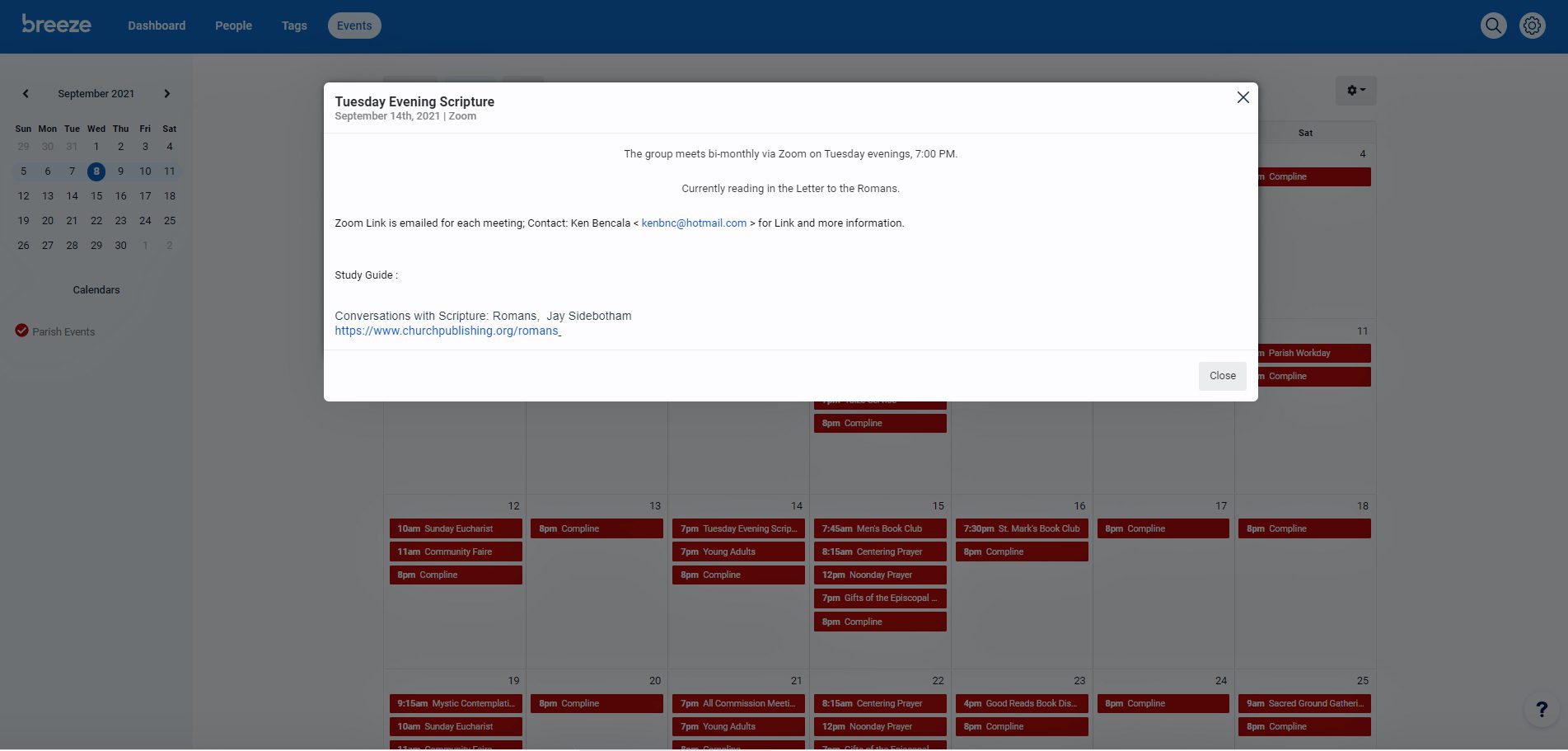
5. You can use the toggle switch at the top of the page to change the view of the Breeze calendar from day, to week, to month, to list.