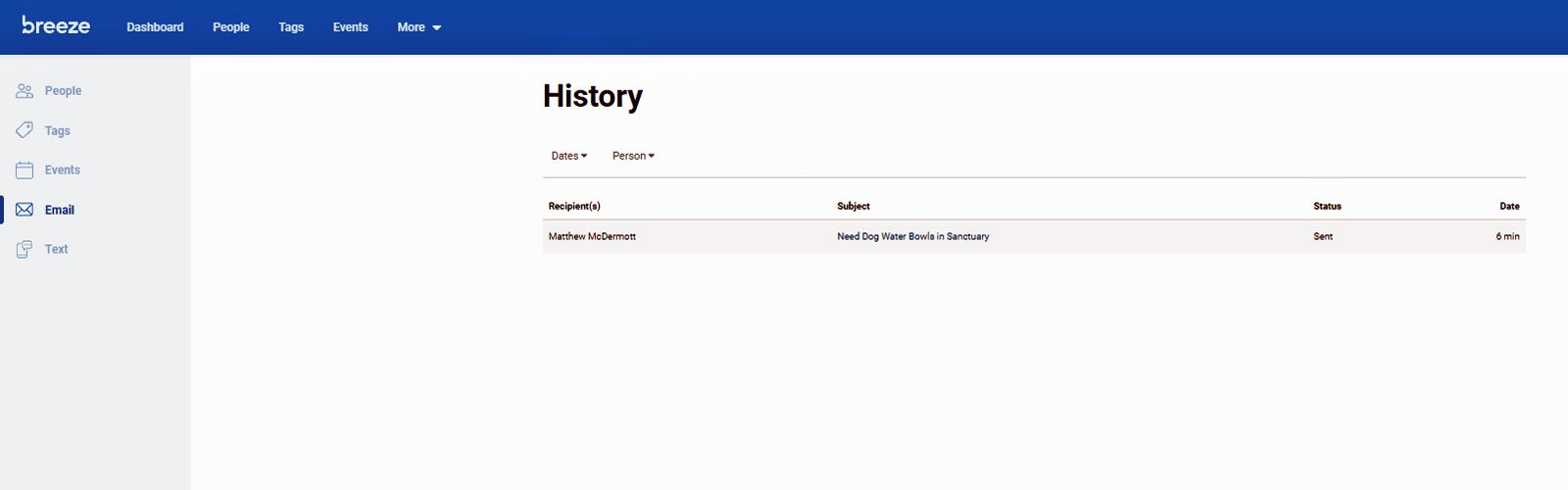How to Use Breeze to Email and to View Your Email History
1. Once you log in to Breeze, click on the People tab.
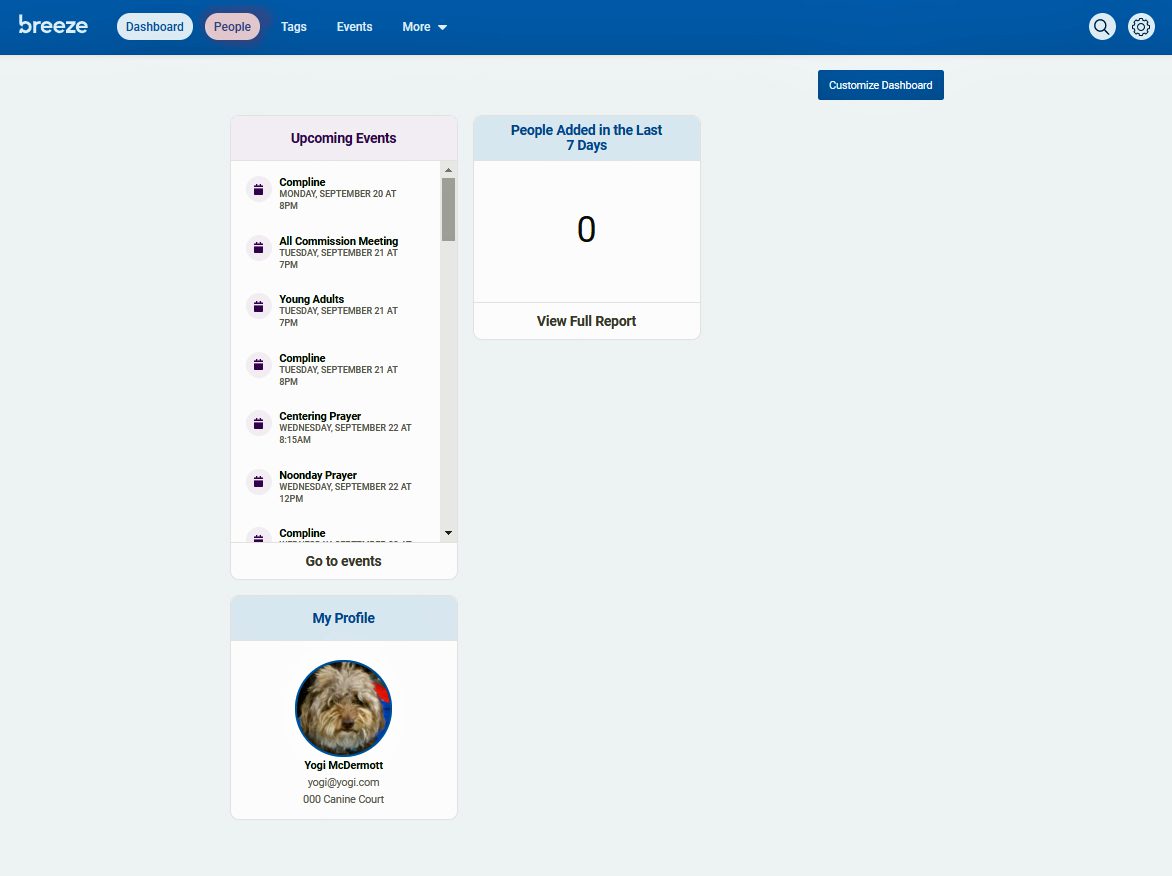
3. Type in the name, or partial name of someone you are searching for. You will be able to search for anyone who is a member of the church.
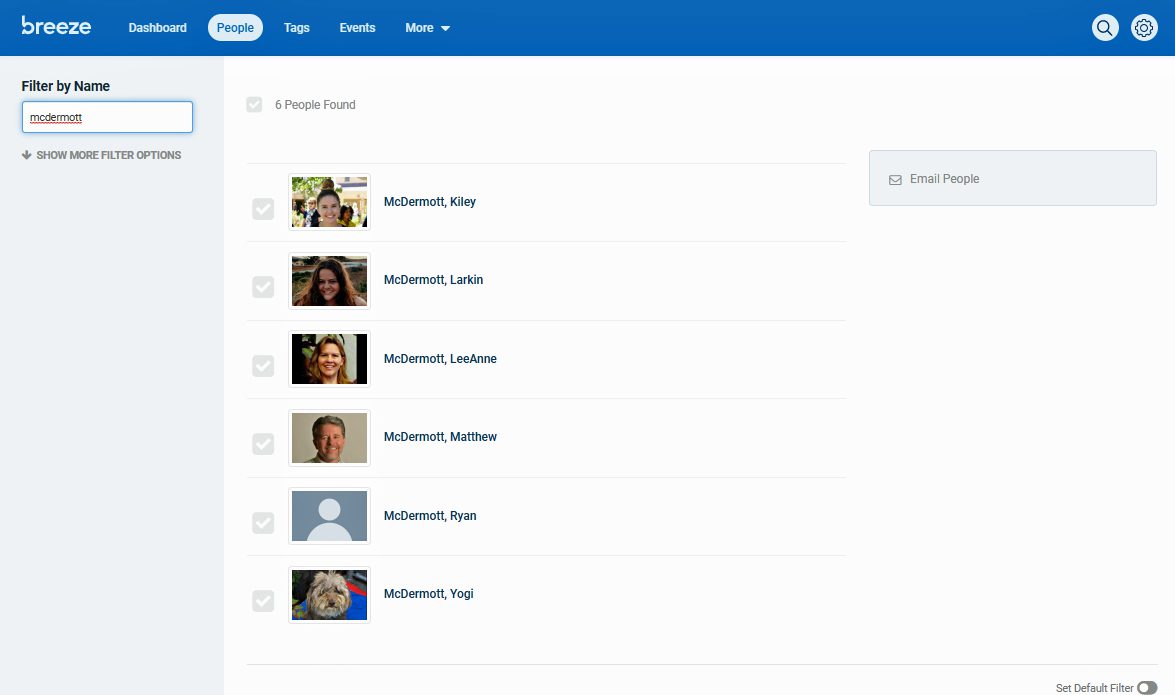
4. Click on Email People to create your email. NOTE: Caution...the email will go to whoever appears on the screen...be sure to check the "To" area of your email to ensure that it is only going to the people you want it to!!
For example, in the above screen when all the McDermott family members are onscreen, clicking on email will send an email to all of the McDermott family members.
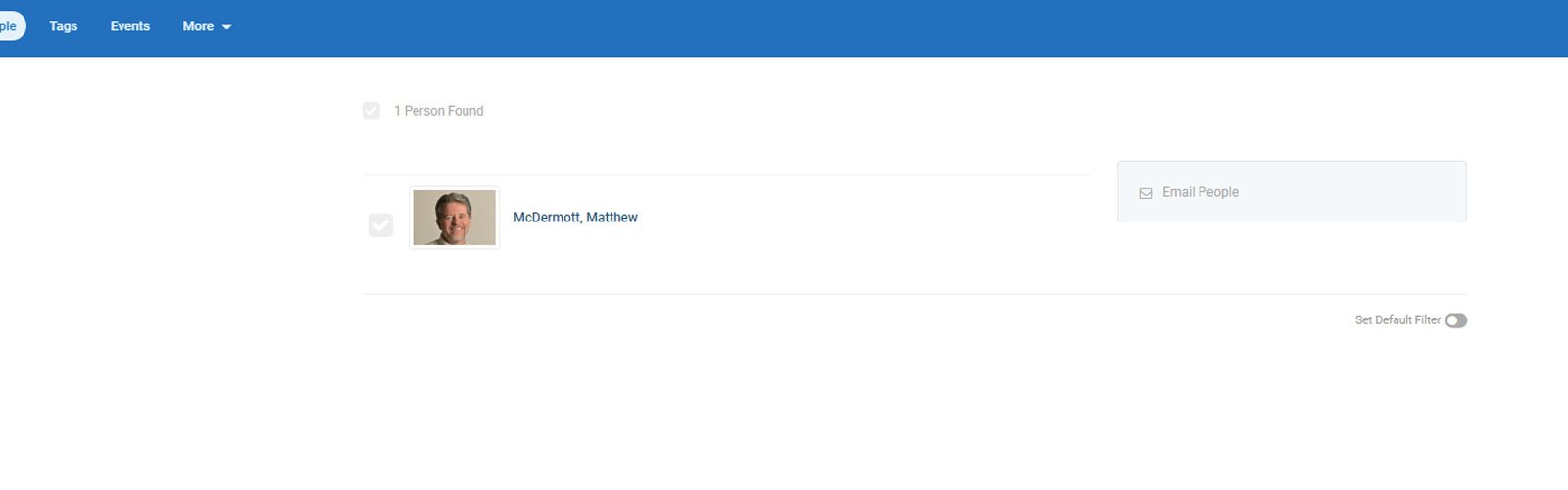
5. Compose your email and click send! NOTE: You can also send emails to groups of people using Tags - more on this next week.
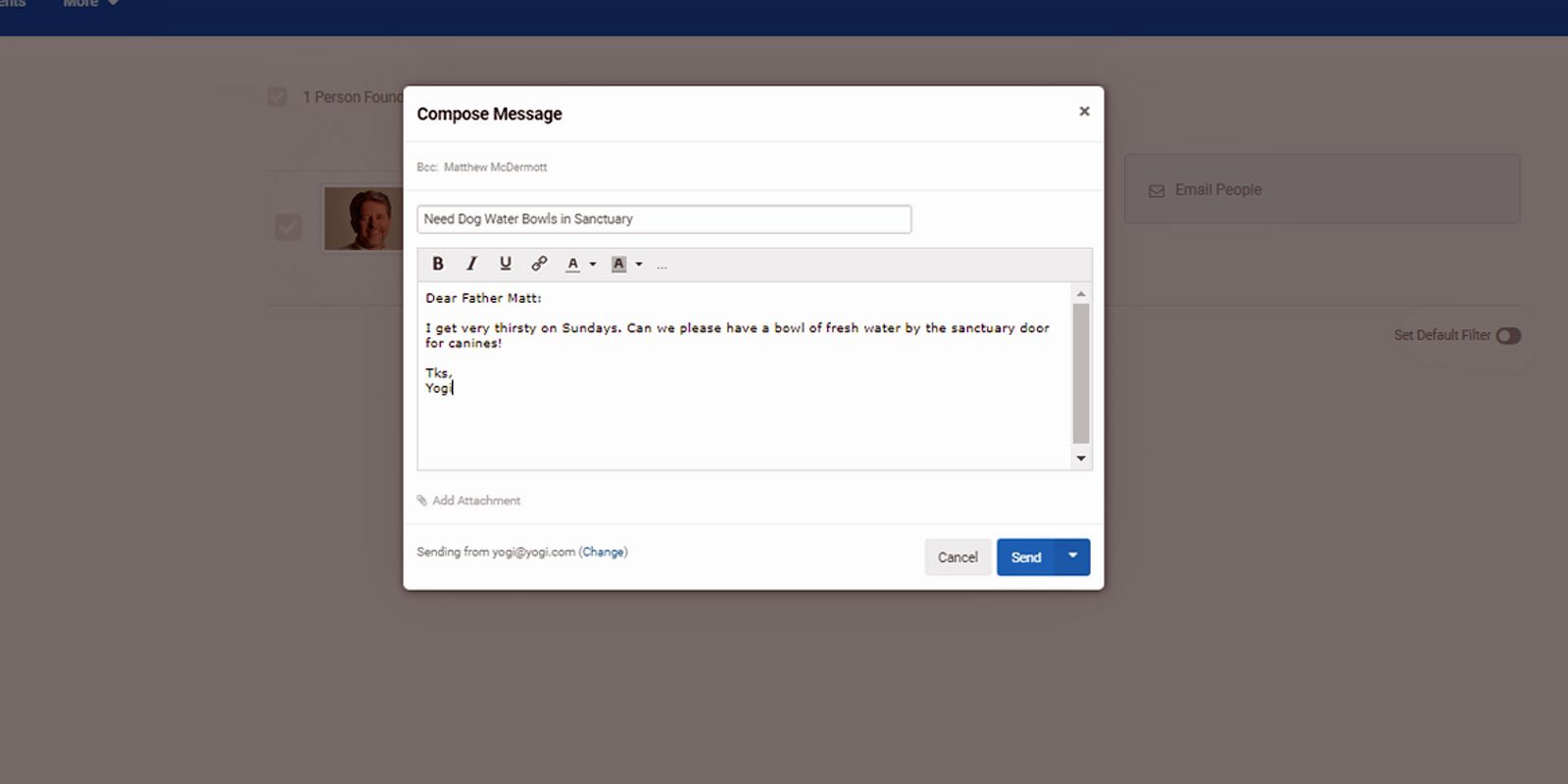
6. To check your email History (and History for your other Breeze activities), click on the Gear icon in the upper right-hand corner of the screen and select History in the pull-down menu.
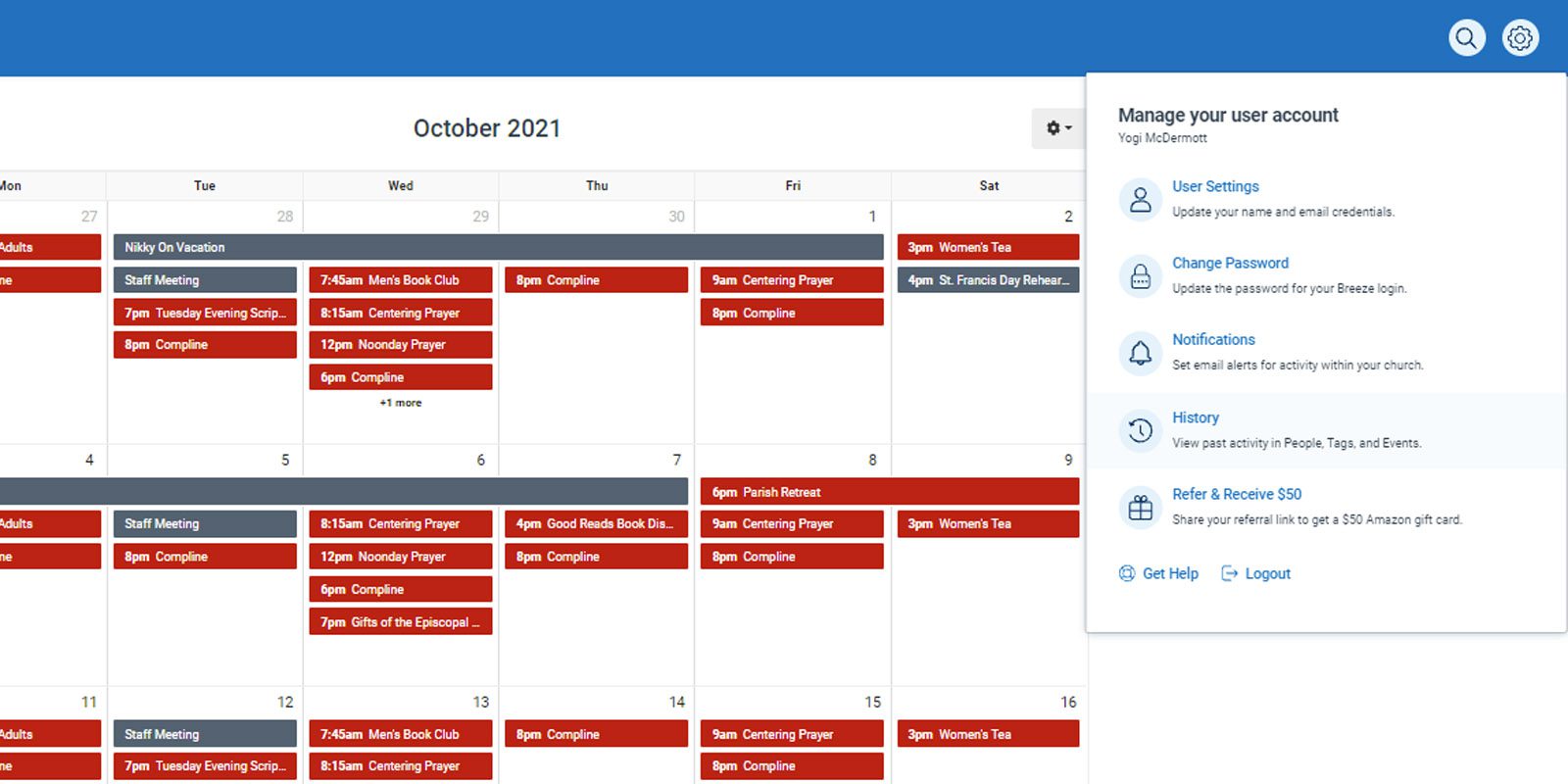
7. Highlight emails and you can see the history of the emails you've sent and received in Breeze. If you highlight the other History areas (People, Tags, Events, and Text), you can see your history for Breeze in those areas also.