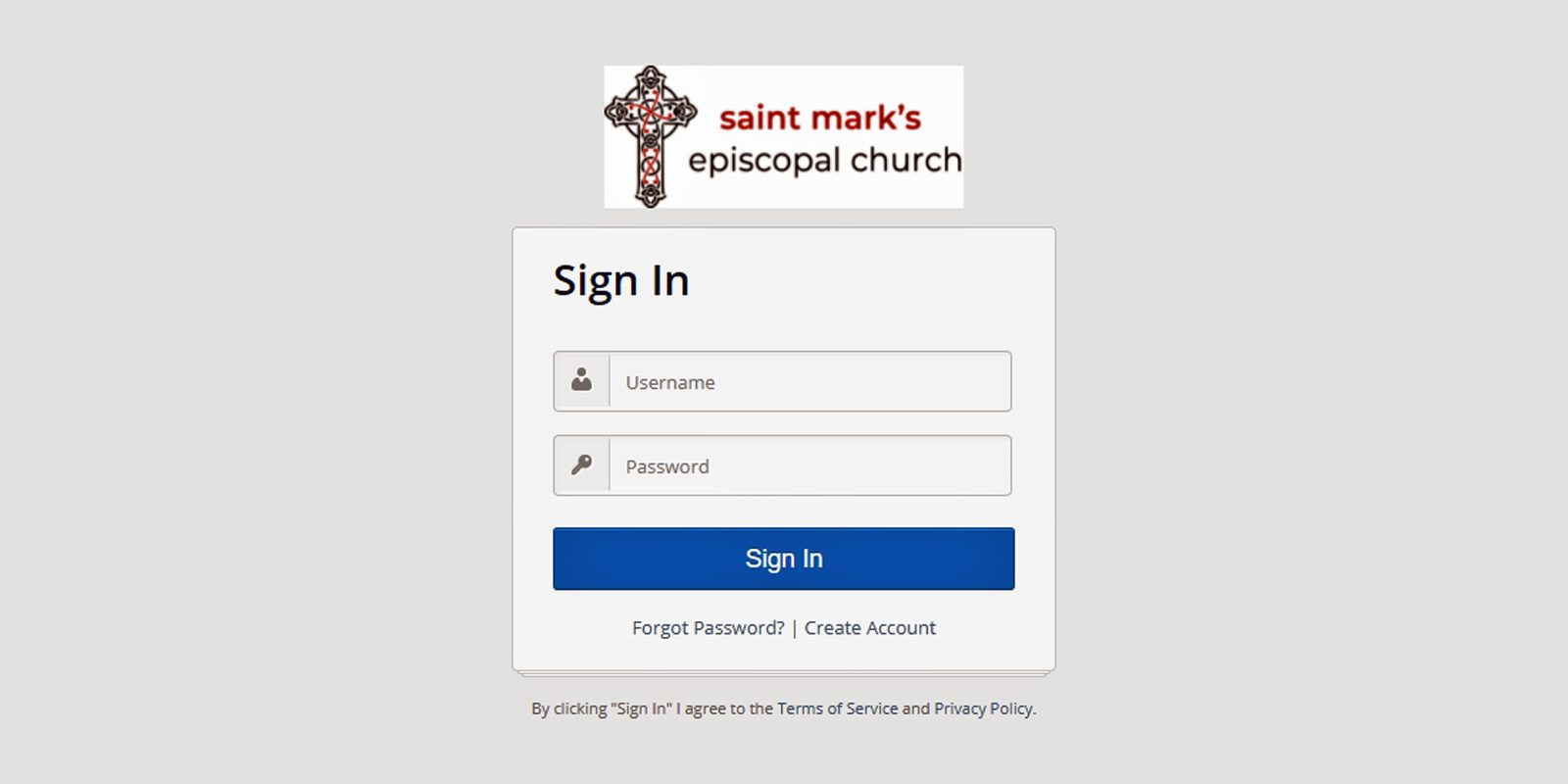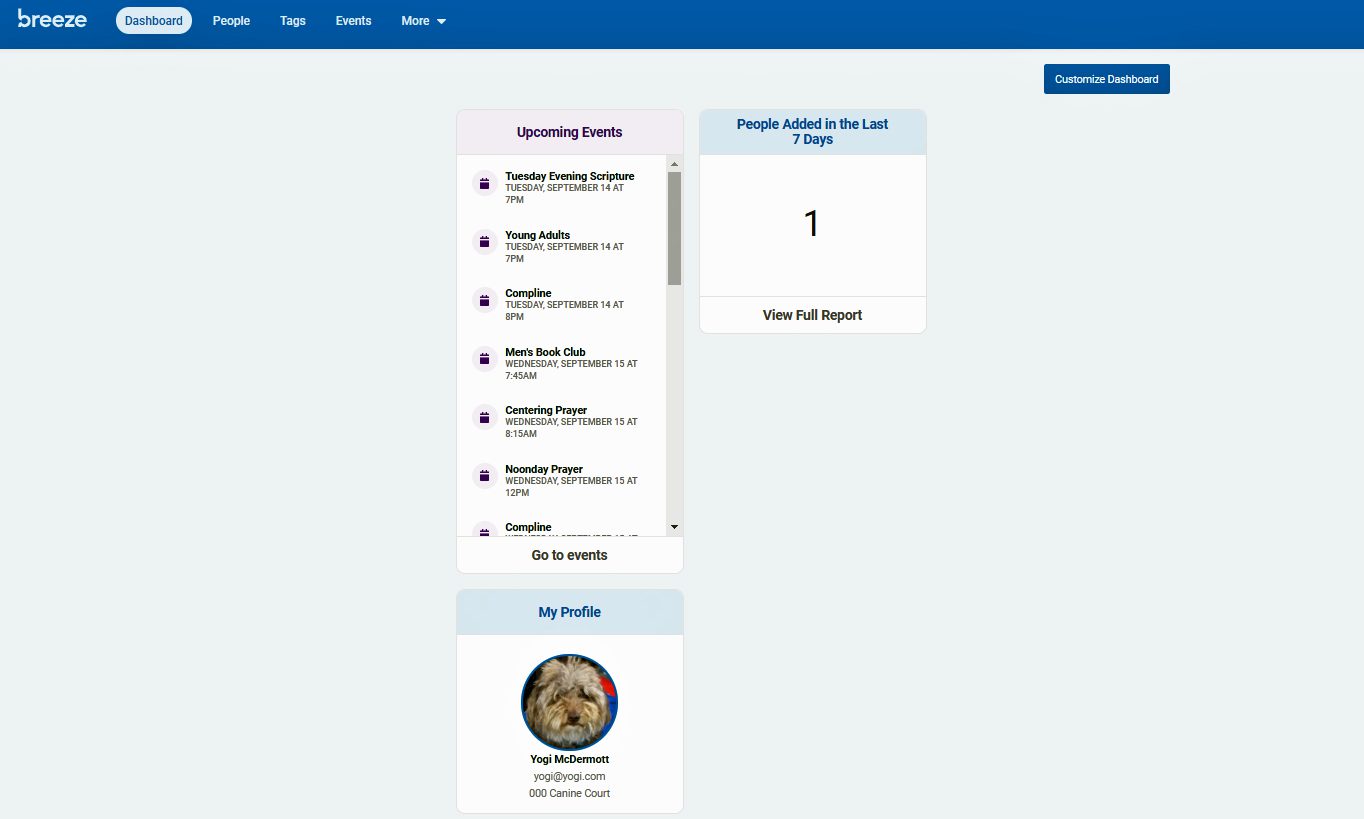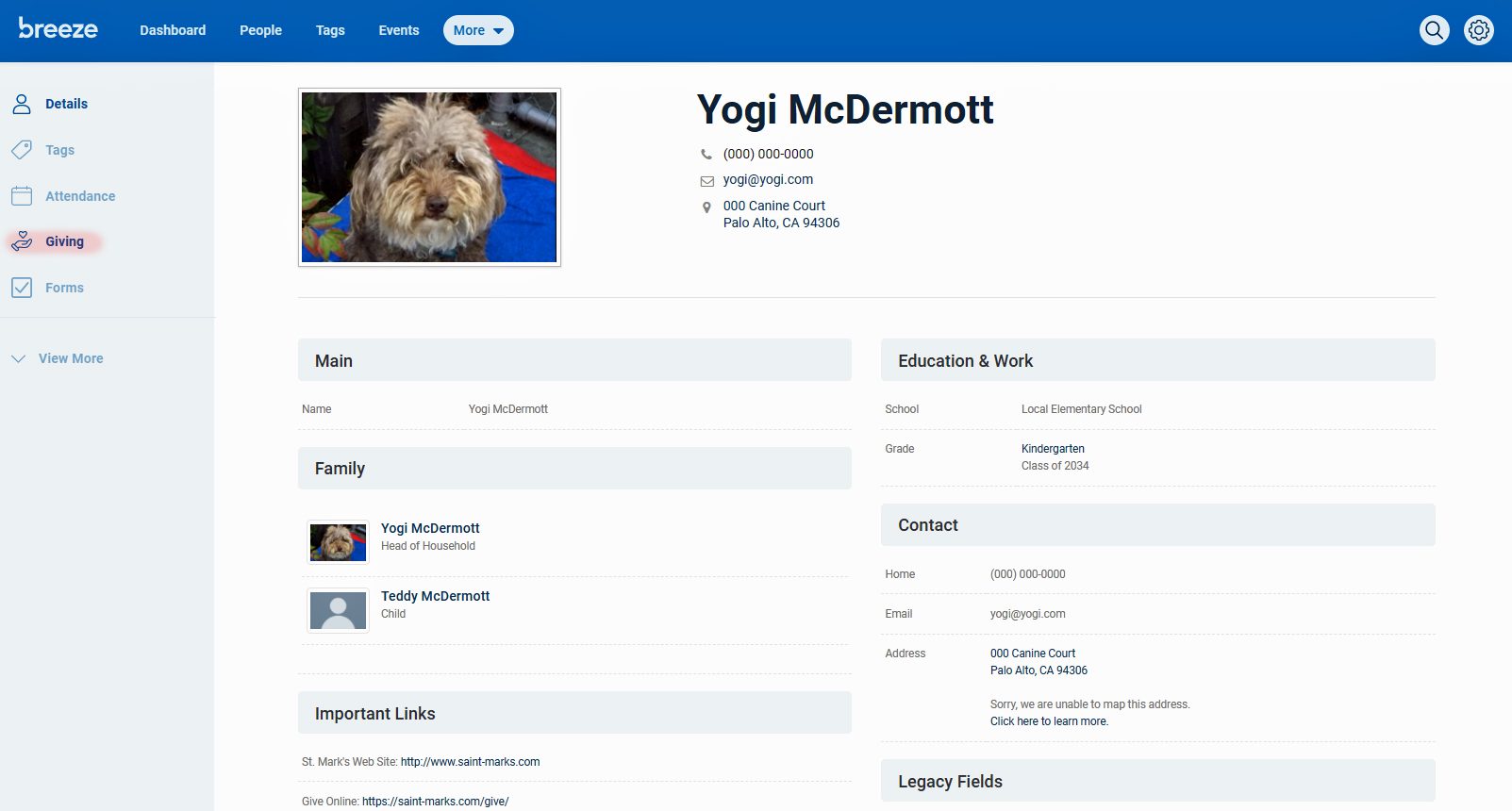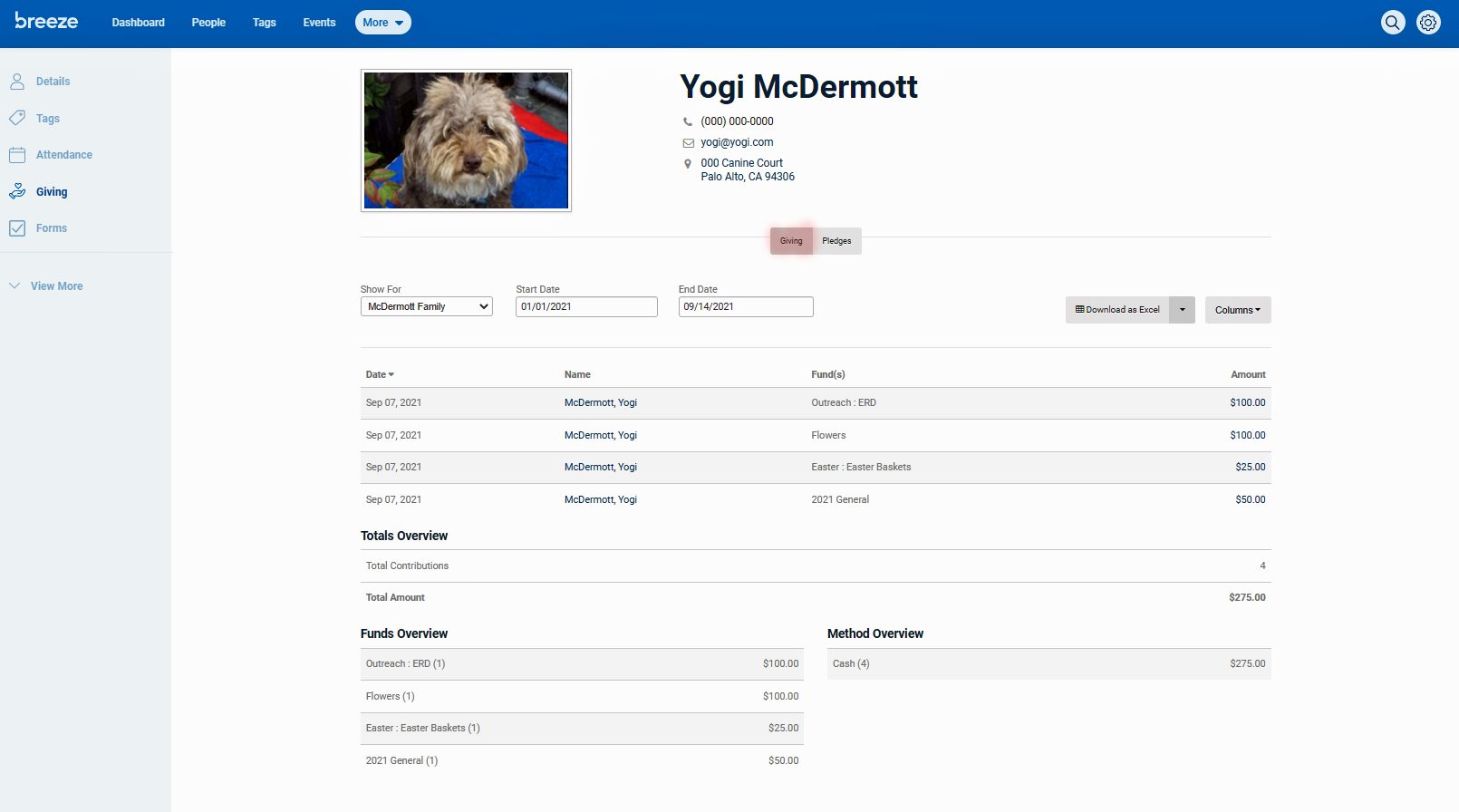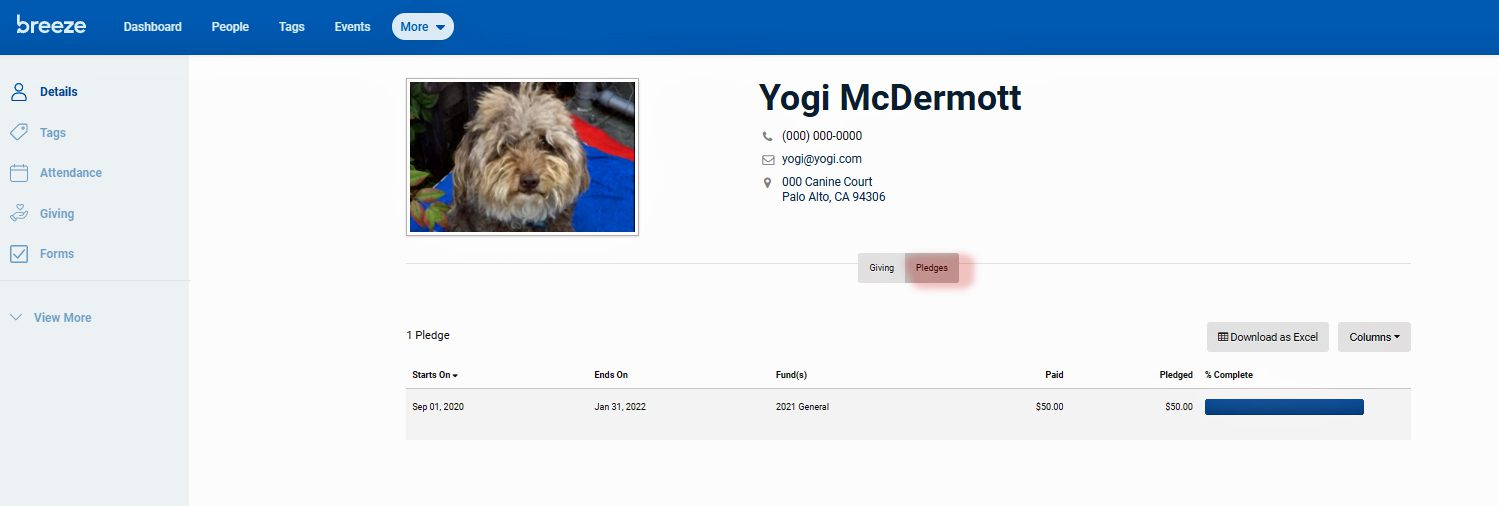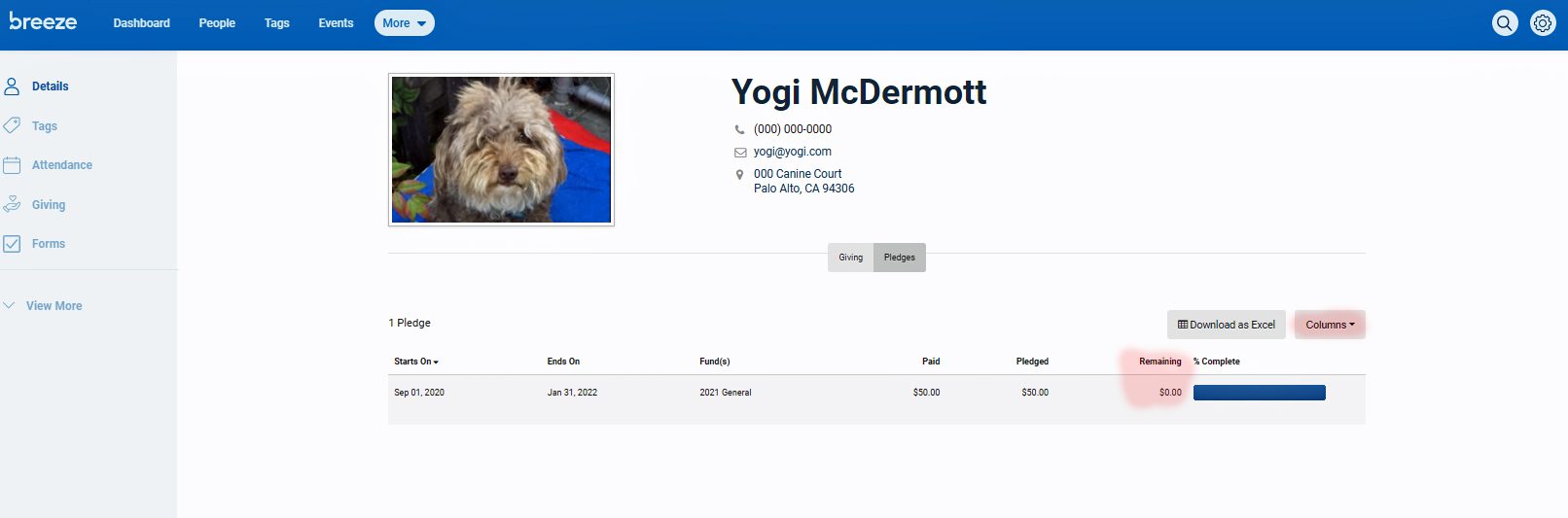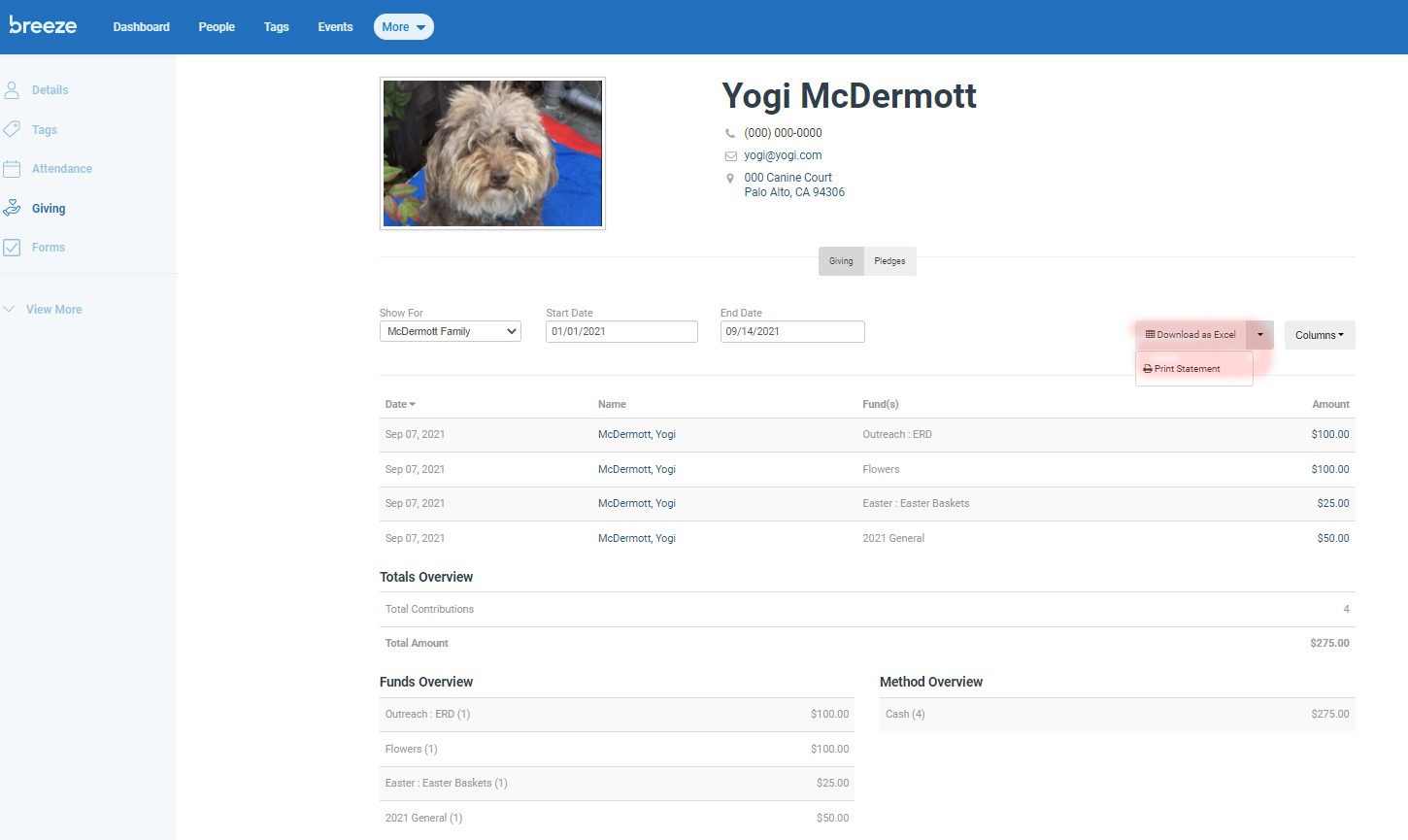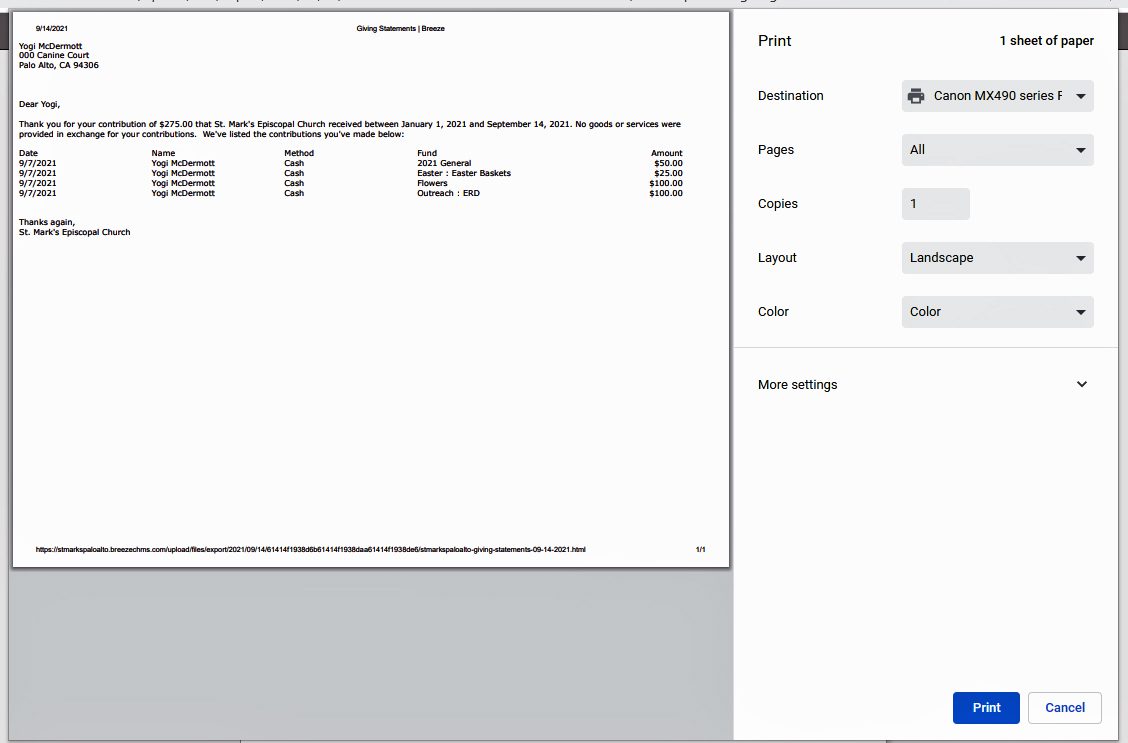How to View Your Contributions in Breeze
1. Log into Breeze using your account. Remember, you can always access the Breeze log in at the upper right-hand corner of the front page of the web site.
2. Once you log in to Breeze, it is very easy to check your contributions and the status of your annual pledge. Click on Dashboard, and then click on My Profile on your Dashboard.
3. On the left-hand side of your Profile, click on Giving (shown below highlighted in red).
4. On your Giving page, you'll see a record of all your contributions year to date. If you wish to see contributions for a different time frame, you just need to customize the start and end dates at the top of dates (just under the profile picture). Individual contributions are shown in chronological order. They are also grouped below by category for whatever time framed you have chosen.
Note: We were able to import giving data back to 2012. Any contributions you made back to 2012 should be available in your Giving records. HOWEVER, we did have some trouble with the import process, so if you see something amiss, contact LeeAnne and she will research the problem.
5. To view your pledge information and progress on payment of your pledge, click on the Pledge button (shown highlighted in red). The page that appears will show any pledges you have made to St. Mark's back to 2012. You are also able to see how much you have paid towards your pledge.
6. If you click on Columns, you can customize this view in several ways. The most useful is to click on Remaining so you can see how much is left to pay on your pledge.
7. Finally, you can download your pledge into Excel, or use the pulldown bar to print a statement for whatever time frame you choose. Return to the Giving page. Click on Download as Excel, and Print Statement will appear.